OpenCart order management: view, edit, add & delete orders
- OpenCart Tutorials
- OpenCart Admin Help
- 21st February 2018
- Abigail
When looking for a new ecommerce platform, an essential feature to check is the order management system. OpenCart's default order management system includes everything that any new or established business will need to get started with online orders. Not only can you view details about the order including the history, customer, payment method, products and vouchers, but you can also add, edit and delete orders.
In this OpenCart tutorial, we'll run through the basics of the OpenCart order management system to teach you how to view, edit, add and delete orders directly from the admin area. We'll be using a default installation of OpenCart to show you how easy it is to use straight out of the box without any web development help.
View Orders
There are two ways to view your orders in your OpenCart store. First is by going to the orders section in your admin area. You can do this by logging into your store's admin area and then navigating to Sales > Orders. Here you'll see a full list of your orders in chronological order; simply click the view button next to the order you'd like to see more information about.
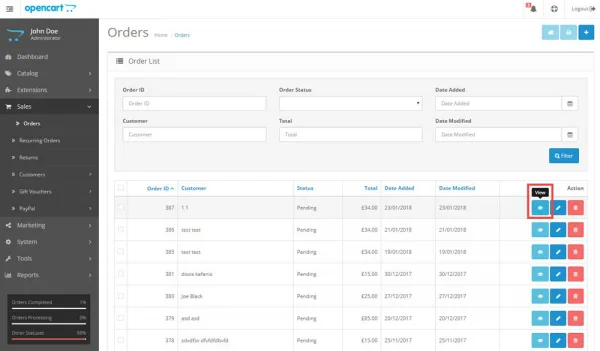 OpenCart 2.x
OpenCart 2.x
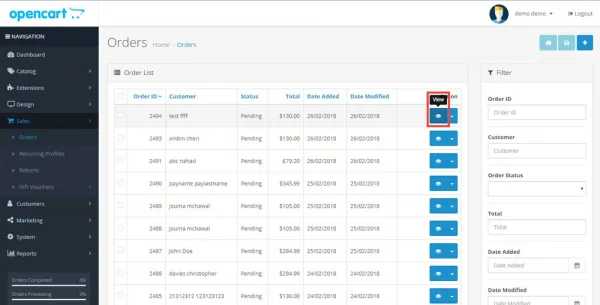 OpenCart 3.x
OpenCart 3.x
You can also view your most recent orders straight from the dashboard of your OpenCart store. Simply login to you store admin area and you'll see the "Latest Orders" section towards the bottom of the screen. Click the view button to see more information about the order.
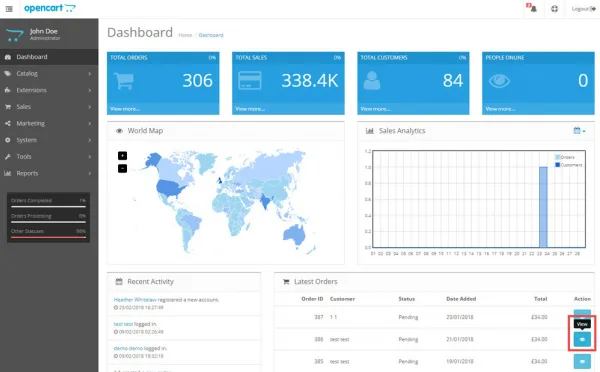 OpenCart 2.x
OpenCart 2.x
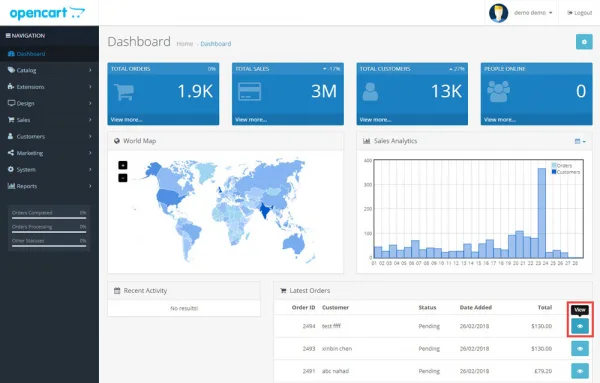 OpenCart 3.x
OpenCart 3.x
Edit Orders
Editing orders in OpenCart is super easy. First, log into your admin area and go to Sales > Orders. In OpenCart 2.x, click the edit button next to the order you'd like to edit. In OpenCart 3.x, you'll need to click the dropdown arrow next to the order and then select edit.
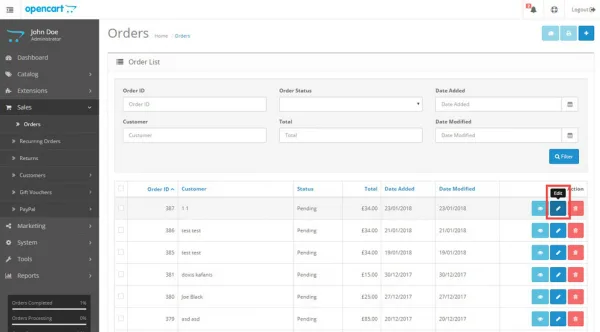 OpenCart 2.x
OpenCart 2.x
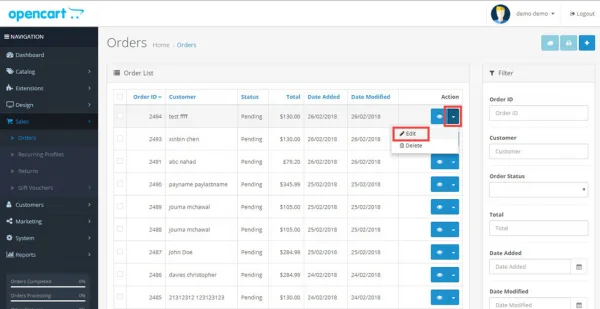 OpenCart 3.x
OpenCart 3.x
If you'd like to view details of the order before editing it, simply view an order as explained above then click the edit button at the top right of the screen.
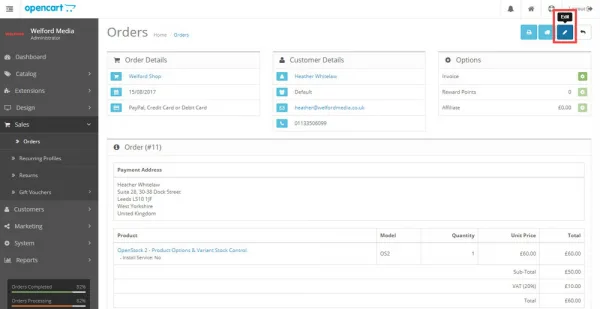 OpenCart 2.x
OpenCart 2.x
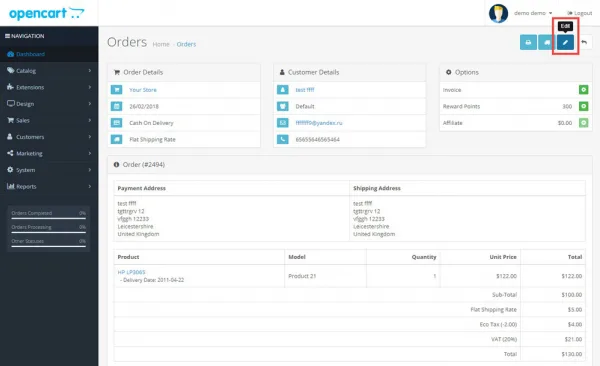 OpenCart 3.x
OpenCart 3.x
Add Orders
Having the ability to manually add orders via the admin area is a great feature for any ecommerce store. Easily enter new telephone or custom orders by navigating to Sales > Orders and then select the "Add New" button at the top right. Here you'll be able to enter all of the data for your new order.
 OpenCart 2.x
OpenCart 2.x
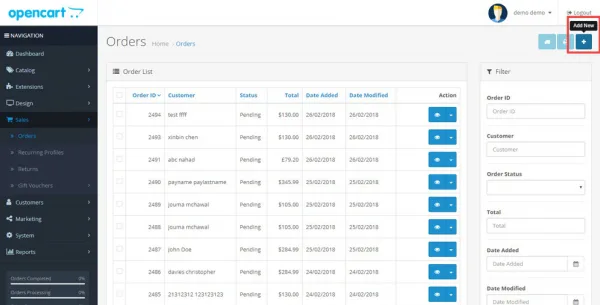 OpenCart 3.x
OpenCart 3.x
Delete Orders
If you ever need to delete an order, you can do so from the Sales > Orders list. In OpenCart 2.x you'll see a red delete button next to each order, whereas in OpenCat 3.x you'll need to click the dropdown button before being able to select delete.
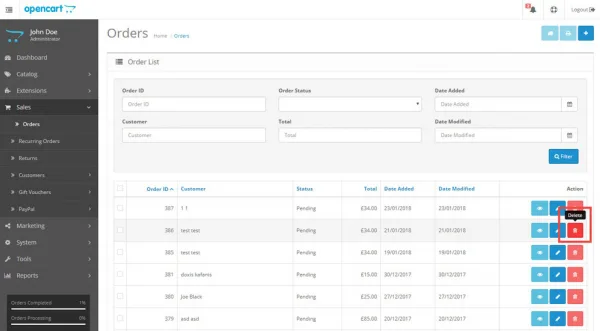 OpenCart 2.x
OpenCart 2.x
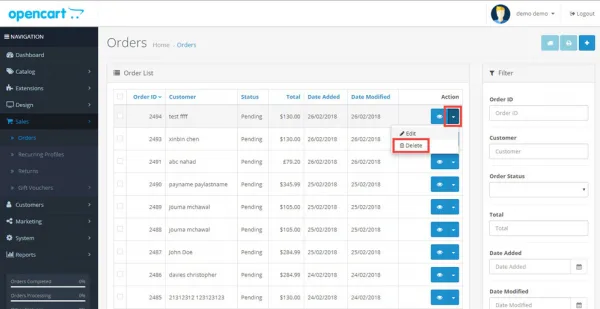 OpenCart 3.x
OpenCart 3.x
Additional Features
No two businesses are the same, so not every ecommerce website will be. Our team have customised the OpenCart order management system extensively for a range of different clients, giving them the exact features they need to run their businesses more efficiently.