How to change the default image size on your OpenCart 3.0 store
- OpenCart Tutorials
- OpenCart Design
- 29th October 2019
- Abigail
As an online business, first impressions and visuals count, so we thought we would run through exactly how you change the default image size from the OpenCart admin area.
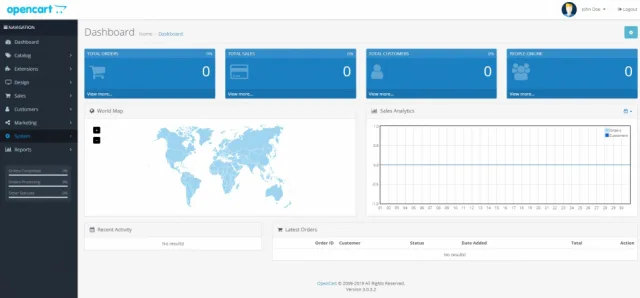 Log into the Admin section of your store.
Log into the Admin section of your store.
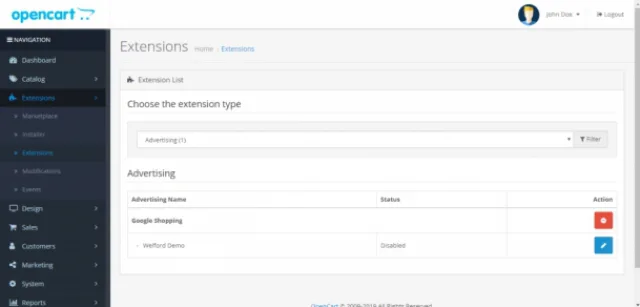 Click the “Extensions tab” then “Extensions” you will then see the screen below:
Click the “Extensions tab” then “Extensions” you will then see the screen below:
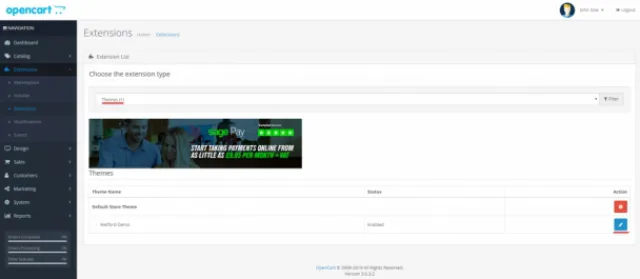 From the drop down list select “Themes” and then select the blue “Edit” button.
From the drop down list select “Themes” and then select the blue “Edit” button.
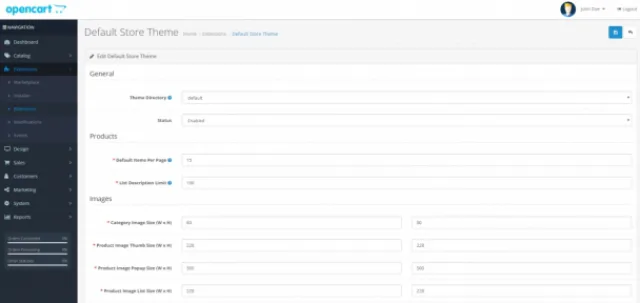 You will then see the screen below with the different image types and sizes.
You will then see the screen below with the different image types and sizes.
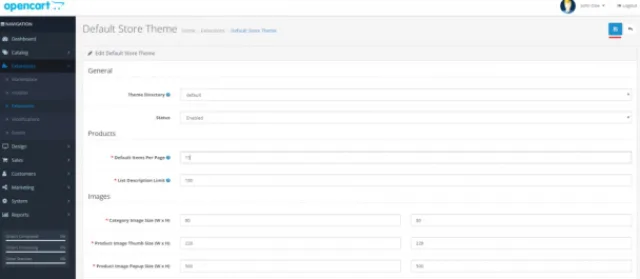 Select the image you would like to resize and enter a value in the width and height fields as shown below and then save this change by clicking the blue “Save” button in the top right hand corner.
Select the image you would like to resize and enter a value in the width and height fields as shown below and then save this change by clicking the blue “Save” button in the top right hand corner.
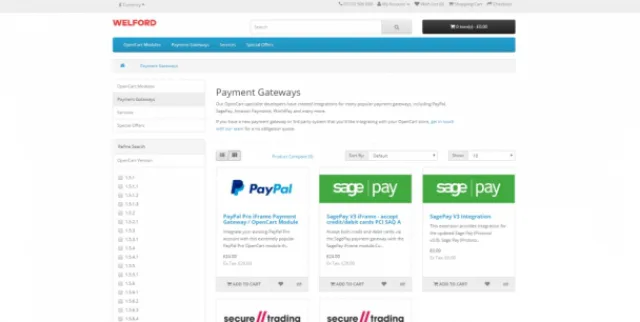 The image has changed, the final step is to check your store to ensure that the image was resized. If it doesn’t change right away, don’t panic, refresh your page and that will sort it.
The image has changed, the final step is to check your store to ensure that the image was resized. If it doesn’t change right away, don’t panic, refresh your page and that will sort it.
Congratulations, you have now changed the default image size on your store!