How to Enable and Set-up SEO URLs in Opencart 3
- OpenCart Tutorials
- OpenCart Admin Help
- 21st April 2022
- Abigail
OpenCart 3.x is widely used amongst brands and businesses, but many users may not be utilising the full range of SEO-friendly features available to them. Learning SEO for OpenCart is straightforward, and knowing which OpenCart SEO friendly URLs to use can help increase your traffic volume from organic search. In addition, many businesses are starting to see the value in bulletproof search engine optimisation, so now is a great time to step up your SEO game. In this guide, we’ll explain ‘what is SEO in OpenCart?’, the benefits of SEO for OpenCart, SEO friendly URLs, and how to enable and set up SEO URLs.
What is SEO in OpenCart?
SEO is important for all businesses with an online presence and can be utilised for several reasons. Most importantly, implementing an SEO strategy and optimising your pages for relevant search terms can help to increase organic traffic to your site. OpenCart allows the use of SEO friendly URLs for products, categories, manufacturers and information pages. SEO for OpenCart is easily implemented, and you can use certain SEO keywords for definitive products, categories and more. These SEO keywords are stored in a database table (url_alias), and are looked up at each page request, magically translating into an internal SEO friendly URL.
What is an SEO URL?
An SEO URL is generally a shorter, keyword-focused, minimalistic version of a standard URL. An SEO friendly URL is designed to meet the needs of users and searchers, aims to be more in sync with the search engine algorithms, and improves your site’s ability to index above the competition.
Why Would You Need an SEO URL?
If you need some convincing into the benefits and importance of SEO friendly URLs for OpenCart, let us explain: If you are analysing your Google Analytics data, having simple and effective SEO friendly URLs will save you time. You can easily cross-reference the URLs with the product, category or information pages on your website.
- If your website has fully optimised SEO URLs, the indexability of the site will become much stronger. This means you’ll have an increased chance of boosting relevant traffic to your website.
- SEO friendly URLs make your website look more professional, which can help improve other areas of your business, such as customer satisfaction, trust and loyalty.
- Clear, defined URLs can help to improve click-through rates when links are shared, as the visitor knows exactly what the page will be about. Additionally, short, neat URLs are more attractive and user-friendly to share with others.
- User experience is improved, as the customer has a clear indication as to where they are on the site at all times.
How Do You Enable SEO URLs in OpenCart 3?
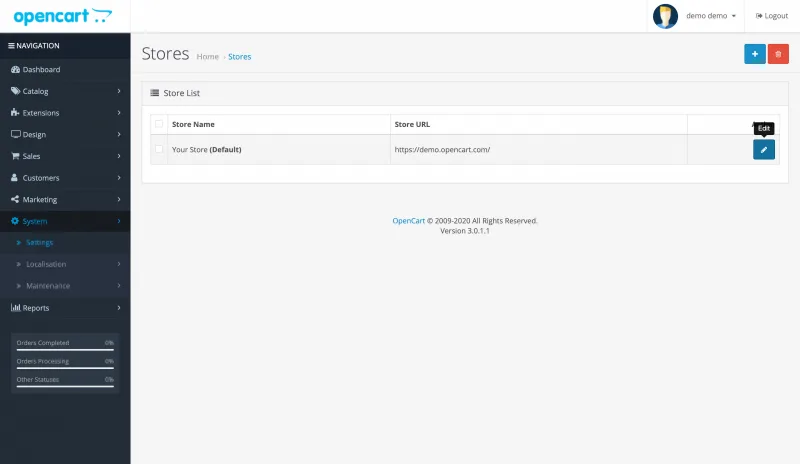 Navigate to the ‘Systems’ tab and then select ‘Settings’ from the drop-down menu, you will then see the screen below.
Navigate to the ‘Systems’ tab and then select ‘Settings’ from the drop-down menu, you will then see the screen below.
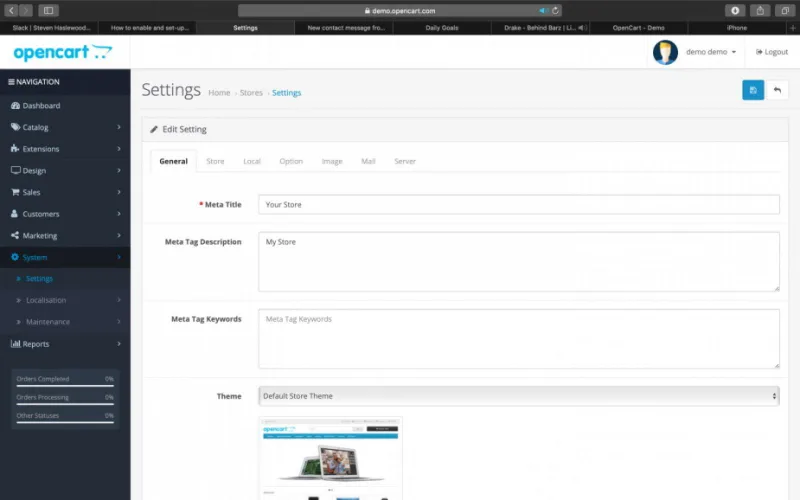 Edit your store by selecting the icon depicting a white pencil encased within a blue box.
Edit your store by selecting the icon depicting a white pencil encased within a blue box.
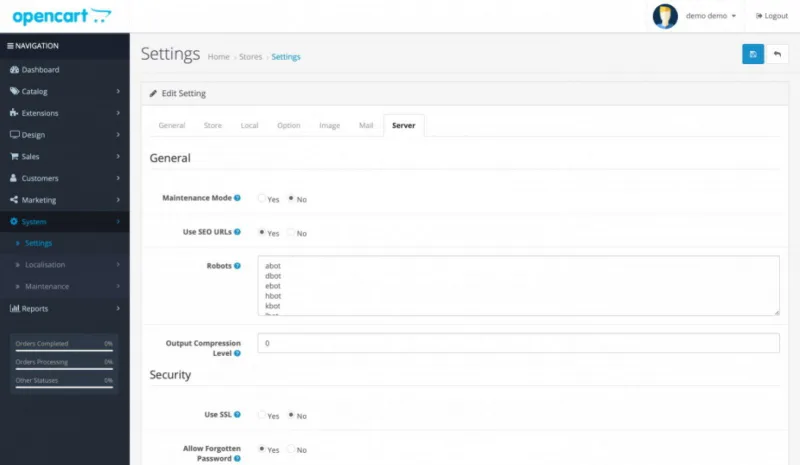 Navigate to the ‘Server’ tab, and then select ‘Yes’ on ‘Enable SEO urls’.
Navigate to the ‘Server’ tab, and then select ‘Yes’ on ‘Enable SEO urls’.
Ensure that you save your work at this point, and then follow the instructions below.
Now that you’ve successfully completed the first part of enabling SEO URLs for OpenCart, you can continue to the next step.
Enabling URLs for OpenCart SEO
Edit the server file via an FTP client such as FileZilla. It should be noted that there is a huge risk to your site should you not possess the relevant knowledge to complete this step properly. If you’re unsure on how to complete this step, please reach out to us at Welford. We’d be happy to assist you at an agreed quote.
Locate the filename titled, ‘.htaccess.txt’, once you have - rename it to ‘.htaccess’.
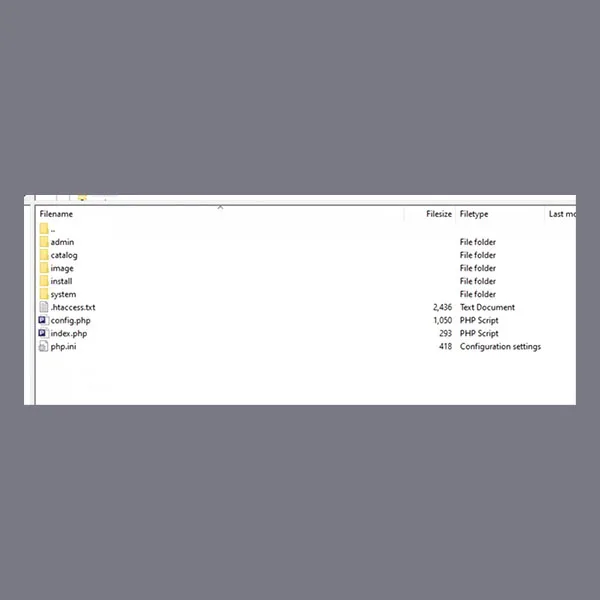 Before
Before
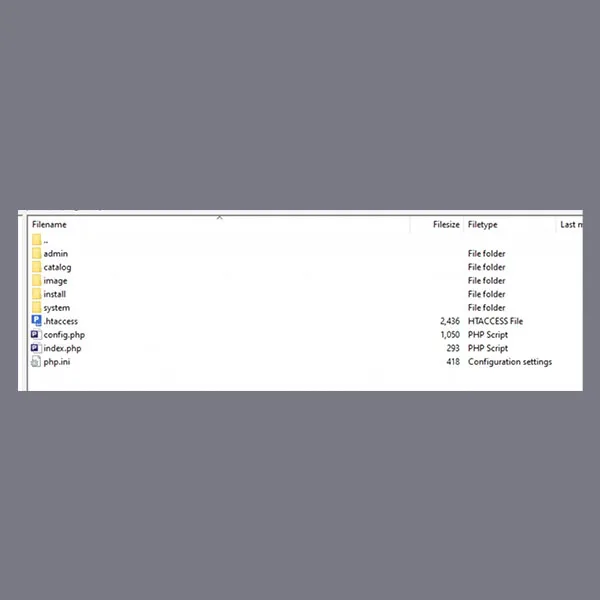 After
After
Well done - your SEO URLs are now enabled! Read on for how you create, edit or remove them.
Implementing OpenCart SEO Friendly URLs
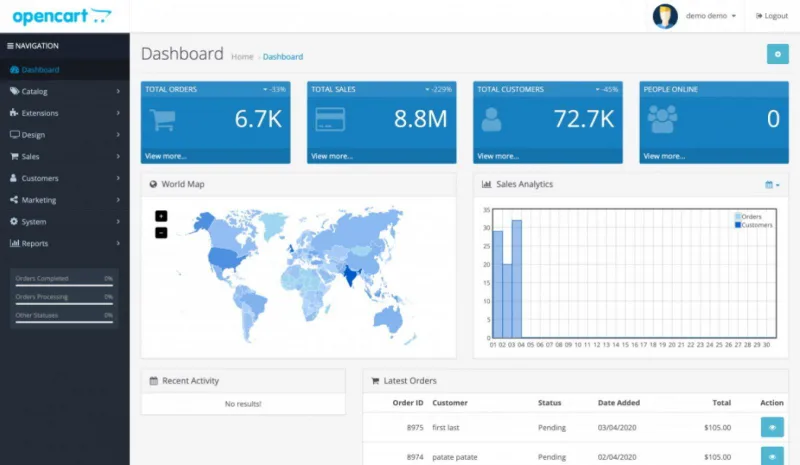 Navigate back to the OpenCart ‘Admin’ panel of your website.
Navigate back to the OpenCart ‘Admin’ panel of your website.
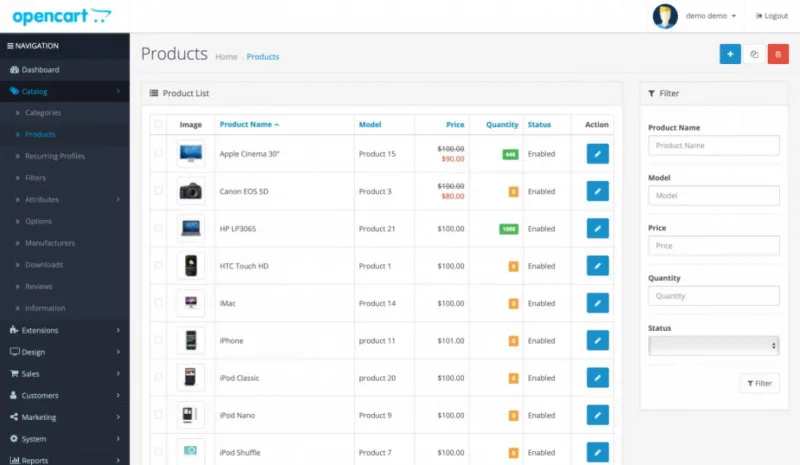 Select ‘Catalog’, then from the dropdown menu, navigate to ‘Products’.
Select ‘Catalog’, then from the dropdown menu, navigate to ‘Products’.
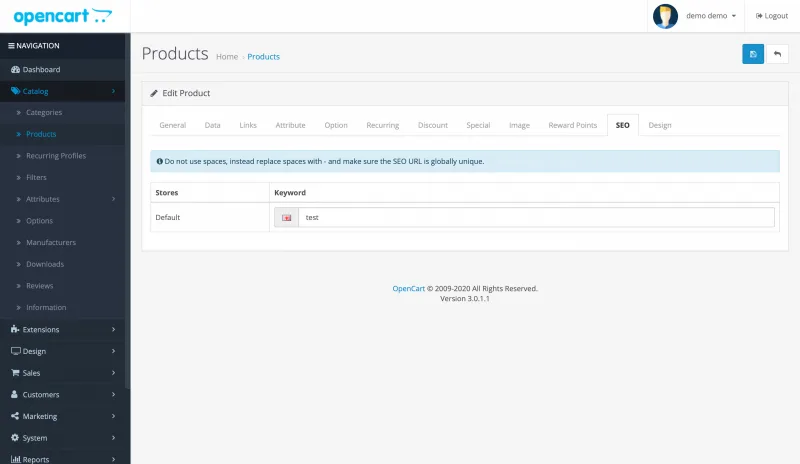 Edit the product by selecting the icon depicting a white pencil encased within a blue box. In this example we are going to edit the ‘Apple Cinema 30’. Then, select the ‘SEO’ tab.
Edit the product by selecting the icon depicting a white pencil encased within a blue box. In this example we are going to edit the ‘Apple Cinema 30’. Then, select the ‘SEO’ tab.
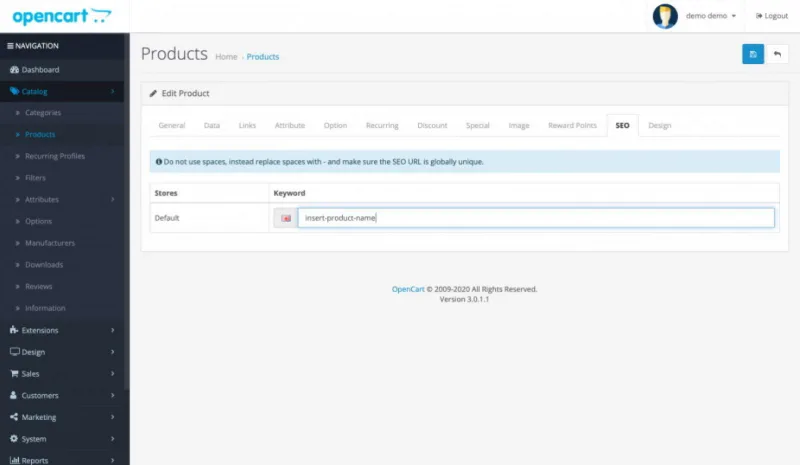 Input into the keyword section your desired SEO URL.
Input into the keyword section your desired SEO URL.
How to check your SEO URLs via the bulk editor
If you’ve been changing all of the SEO URLs on your website, you may want to check you’ve not missed one accidentally. You can also remove and edit your whole store’s URLs in bulk.
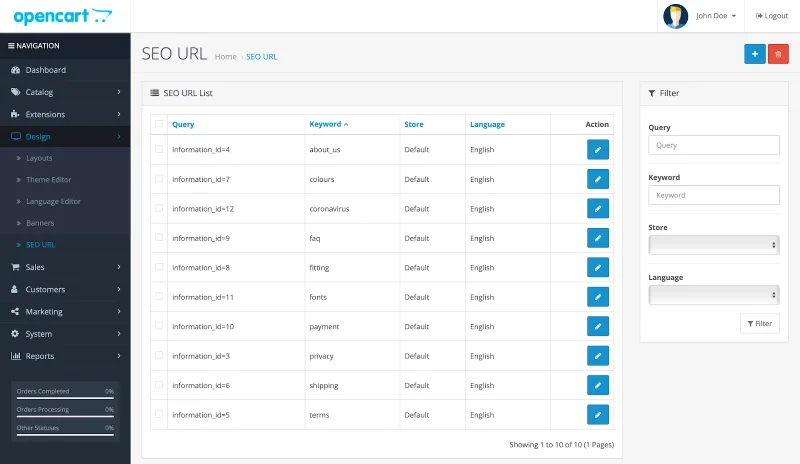 Locate and select ‘Design’ from the dropdown menu. Select ‘SEO URL’.
Locate and select ‘Design’ from the dropdown menu. Select ‘SEO URL’.
When you are trying to update your SEO URLs, it can often be difficult to reference the product ID numbers.
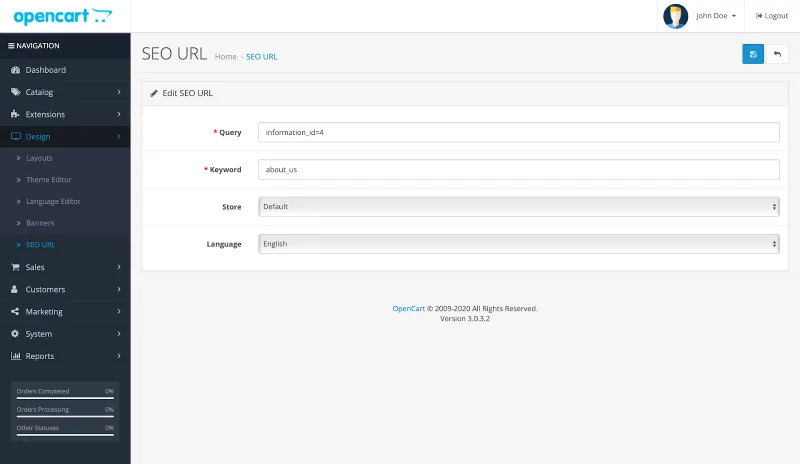 Edit your SEO URL by selecting the icon depicting a white pencil encased within a blue box.
Edit your SEO URL by selecting the icon depicting a white pencil encased within a blue box.
- Query - this is the non SEO friendly slug for the URL (this is the default OpenCart parameter). The query identifies and represents the page you are editing.
- Keyword - this is the SEO friendly slug for the URL. Quick SEO tip: SEO friendly URL slugs should contain no spaces. Instead, use ‘-‘ in their place. We recommend keeping your SEO URLs lowercase to match your domain.
- Store – If you are working within OpenCart Multistore, this section allows you to select the correct store you want to work on.
- Language – Determines the store's language, should your store have multiple languages.
Most importantly, remember to save all of your OpenCart SEO work to record all of the changes to SEO URLs you have made.