How to Change Your OpenCart Store Logo
- OpenCart Tutorials
- OpenCart Design
- 12th April 2022
- Abigail
A company logo is an essential part of any web design. Having memorable, clear branding is a great way to make your brand more recognisable and known to your customers. In addition, great branding helps create trust in your company and should be displayed proudly on your website, social media and any physical items such as business cards or flyers. If you’ve recently had a branding refresh, you may be wondering how to change the logo in OpenCart. We’re here to walk you through the necessary steps for how to change logos in OpenCart, complete with images.
Before adding your logo, we recommend optimising the file size to be as small as possible without damaging the quality. Larger file sizes can cause your website to take longer to load, so every image must be optimised on your store. Additionally, ensure you name all of your files with keywords to optimise your SEO efforts.
- First, login into your OpenCart admin area.
- Navigate to System > Settings.
- Here you’ll see a list of each of your stores – click ‘Edit’ on the store you’d like to change the logo on.
- Once in the store settings, navigate to the ‘Image’ tab.
- Click on the ’Store Logo’ image.
- Click the blue pencil button to edit the image, and the image manager will display.
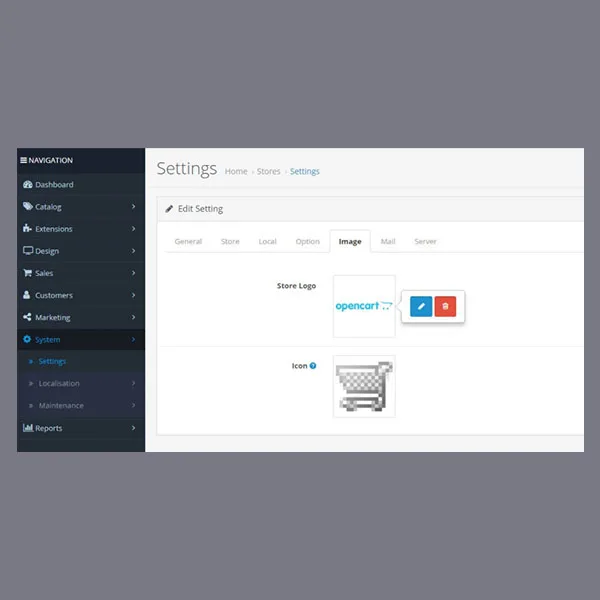 Add your new logo by using the image manager.
Add your new logo by using the image manager.
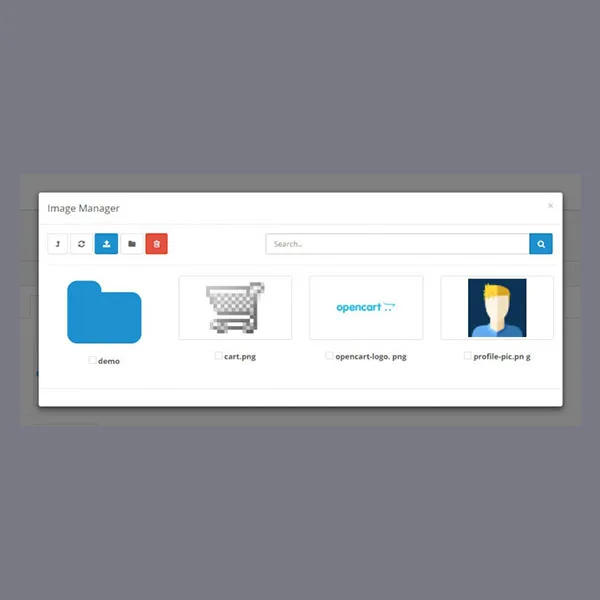
- Choose your file for your new store logo.
- Upload your logo to your desired folder.
- After selecting your logo, press ‘Save’ at the top right of the page. And you’re done!
How to Change Logo in OpenCart for Custom OpenCart Themes
If you’re using a premade theme, the method to change your logo in OpenCart will be controlled through the themes control panel. If following this guide hasn’t proven useful, try navigating to the theme settings instead.
If you’re using a custom theme, your designer may have hardcoded the logo, meaning that any admin changes you make in an attempt to update the logo won’t work. Using a custom theme is excellent for ensuring consistent branding across all pages and ensuring your brand personality translates on both desktop and mobile. If possible, speak to your web designer to get this changed.
We hope our guide has helped you with changing your logo in OpenCart with ease. OpenCart is an excellent, user-friendly CMS platform, but, as with anything, a helping hand is always welcome. If you’d like to give your logo or branding a refresh, our wonderful team of designers and developers would be more than happy to help.